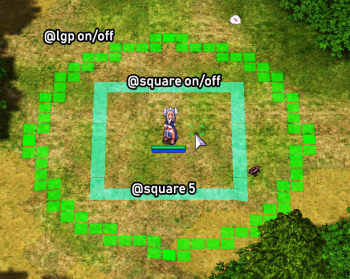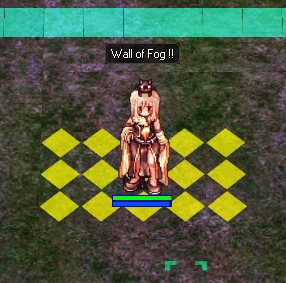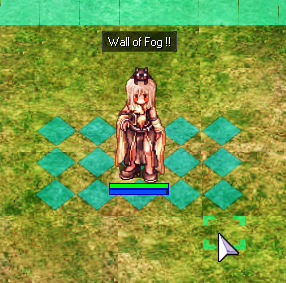@lgp
What's @lgp?
LGP is an internal server plugin/addon added to our Gepard license. @lgp helps reduce visual effects of certain skills, increasing game performance. It provides information through blocks about the cells each skill covers. In simple terms, it colors the cells where each skill lands and significantly reduces graphic lag.
The "@lgp" command also comes with some functions. This is how it works:
- @lgp - Activates/Deactivates the LGP plugin.
- @square <on/off> - Displays a square around your character, with a maximum of 14 cells. It's ideal for measuring ranges.
- @square 1-14 = Adjusts the size of the square; you can customize it to your needs.
- @circle - Similar to "@square," but it displays a circle instead.
- @aoes - Shows colors for AOE (Area of Effect) skills like Storm Gust, Lord of Vermillion, and Meteor Storm.
- @shake - Activates or deactivates screen shaking.
- !ping - Displays your connection statistics. (Disabled in Archangels)
- !vsync - Disables the 60 FPS limit (it should say "disabled" if you want to use the command)
Changing Colors
You can customize the colors of the skills for the "@circle" and "@square" commands. To do this, you need to go to the Ragnarok folder and look for the file called "plugin.ini." Open it with Notepad, and you'll find a list of skills and their corresponding colors. You can then modify these colors to suit your preferences.
For example, if you want to edit the colors for the "Wall of Fog" skill, you should locate the following lines in the document:
- PF_FOGWALL#Blinding_Mist
Skill00B6=0x7FFFFF00
I separated the code into two colors, blue indicating opacity, with three types: 00: 0% 7F: 50% (this is the default) FF: 100% In the lines I mentioned above, the red color highlighted in bold determines the color (hexadecimal) of the skill, composed of the last 6 digits. You can find the color you want for the skill on this page (Color Codes).
The current color of "Wall of Fog" is #FFFF00, appearing as yellow in the game. If you change the previous code to #08B3C1, after saving the .ini file and restarting the game, the skill should appear in a turquoise color as follows:
- PF_FOGWALL#Blinding_Mist
Skill00B6=0x7F08B3C1
To edit the colors of the square and the circle, you should locate the following lines:
[LGP::CELL_COLOR]
- square_color = 0x7746ffde
- circle_color = 0x7700ff00
You can modify these lines as I've previously explained to set the desired colors for the square and the circle in the game.
If for some reason you cannot save the changes and Windows throws an error, take the 'plugin.ini' file and drag it to the desktop, modify it there, and then copy it back to your folder
I hope you like the plugin, and it can help you reduce your graphic lag :D. Personally, I think it's excellent for gaming ♡